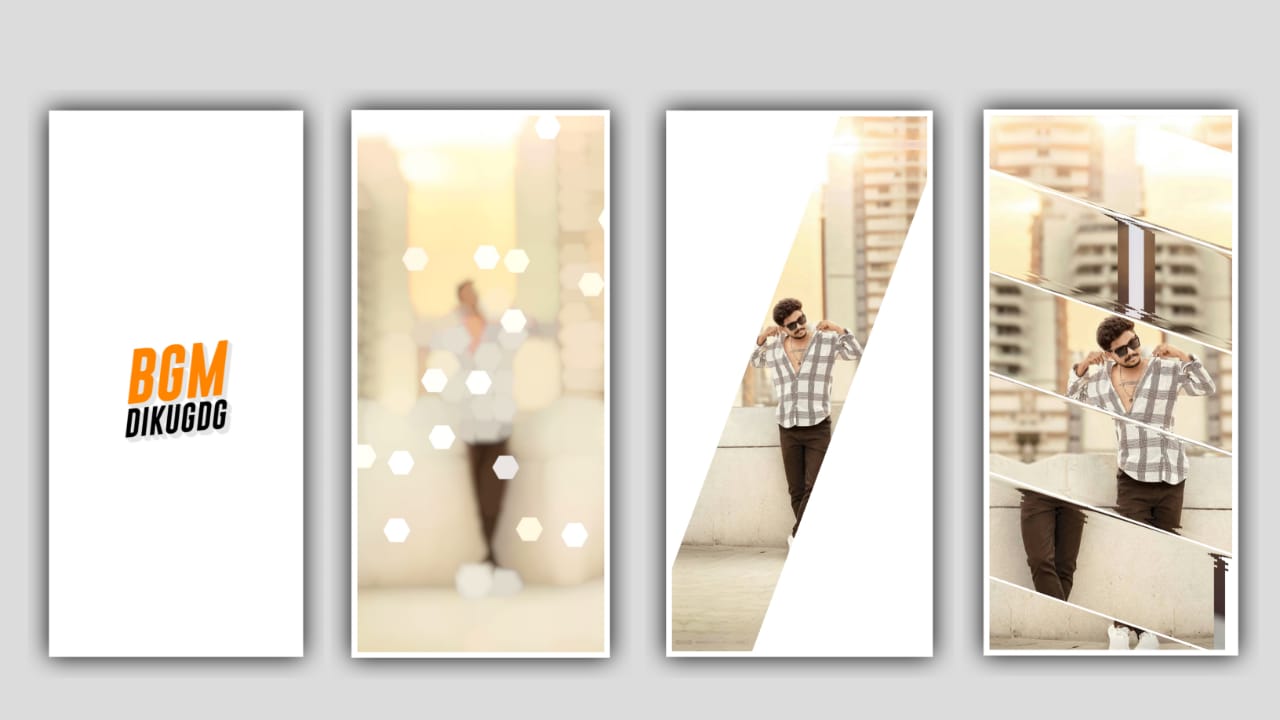To stop loan-related notifications on Truecaller, it’s important to understand the app’s notification mechanism and how to tweak its settings to suit your preferences. Truecaller is primarily used as a caller identification and spam-blocking tool, but it also sends notifications related to various services, including financial offers, advertisements, and loans. These notifications can become intrusive, prompting users to find ways to disable or minimize them.
Here’s a detailed guide explaining why these notifications appear and how to stop them, along with additional tips for managing app settings effectively.
Why Are You Receiving Loan Notifications on Truecaller?
- Promotional Features and Advertisements
Truecaller often partners with businesses, including financial institutions, to promote their services. Loan notifications are a form of targeted advertising based on the user’s activity, preferences, or demographic information.
- Data Permissions
When you install Truecaller, it may request permission to access data such as contacts, call logs, or usage information. This data helps Truecaller tailor advertisements, including loan offers, to individual users.
- Integrated Financial Features
Truecaller has evolved beyond call identification, incorporating features like UPI payments and financial services. Loan notifications may be part of its attempt to promote these features.
- Behavior-Based Targeting
If you’ve recently searched for financial services or interacted with loan-related messages or calls, Truecaller may use this behavior to push relevant notifications.
How to Stop Loan Notifications on Truecaller
Step 1: Turn Off Notifications
You can disable specific notifications in the app settings:
- Open the Truecaller app.
- Tap on the Menu icon (usually three lines or dots in the top-left or top-right corner).
- Go to Settings > General.
- Look for an option like Promotions or Notification Preferences.
- Toggle off any settings related to promotional notifications or ads.
Step 2: Use Android/iOS Notification Settings
You can control notifications directly from your phone’s settings:
- Go to your phone’s Settings.
- Navigate to Apps or Applications.
- Find and tap on Truecaller.
- Select Notifications and disable unwanted notification types, such as promotional or transactional alerts.
Step 3: Disable Personalized Ads
Truecaller might send personalized ads based on your data. To disable this:
- Open Truecaller and go to Settings.
- Navigate to Privacy Center or Ad Preferences.
- Toggle off Personalized Ads.
Step 4: Opt-Out of Truecaller Services
If you don’t use certain Truecaller features like UPI payments or financial services, consider opting out:
- Open Settings in Truecaller.
- Look for options like Financial Services or Loans.
- Disable or turn off notifications for these services.
Additional Tips to Manage App Notifications
- Use a Third-Party Ad Blocker
Some apps, like Truecaller, can be used in conjunction with ad-blocking software to suppress promotional content.
- Clear App Data Regularly
If Truecaller continues sending unwanted notifications despite changes in settings:
- Go to your phone’s Settings > Apps > Truecaller.
- Select Storage and tap Clear Data. This will reset the app
Preset Full Project👇
DOWNLOAD
►xml Link 👇
DOWNLOAD
►song Preset Link:- 🔗